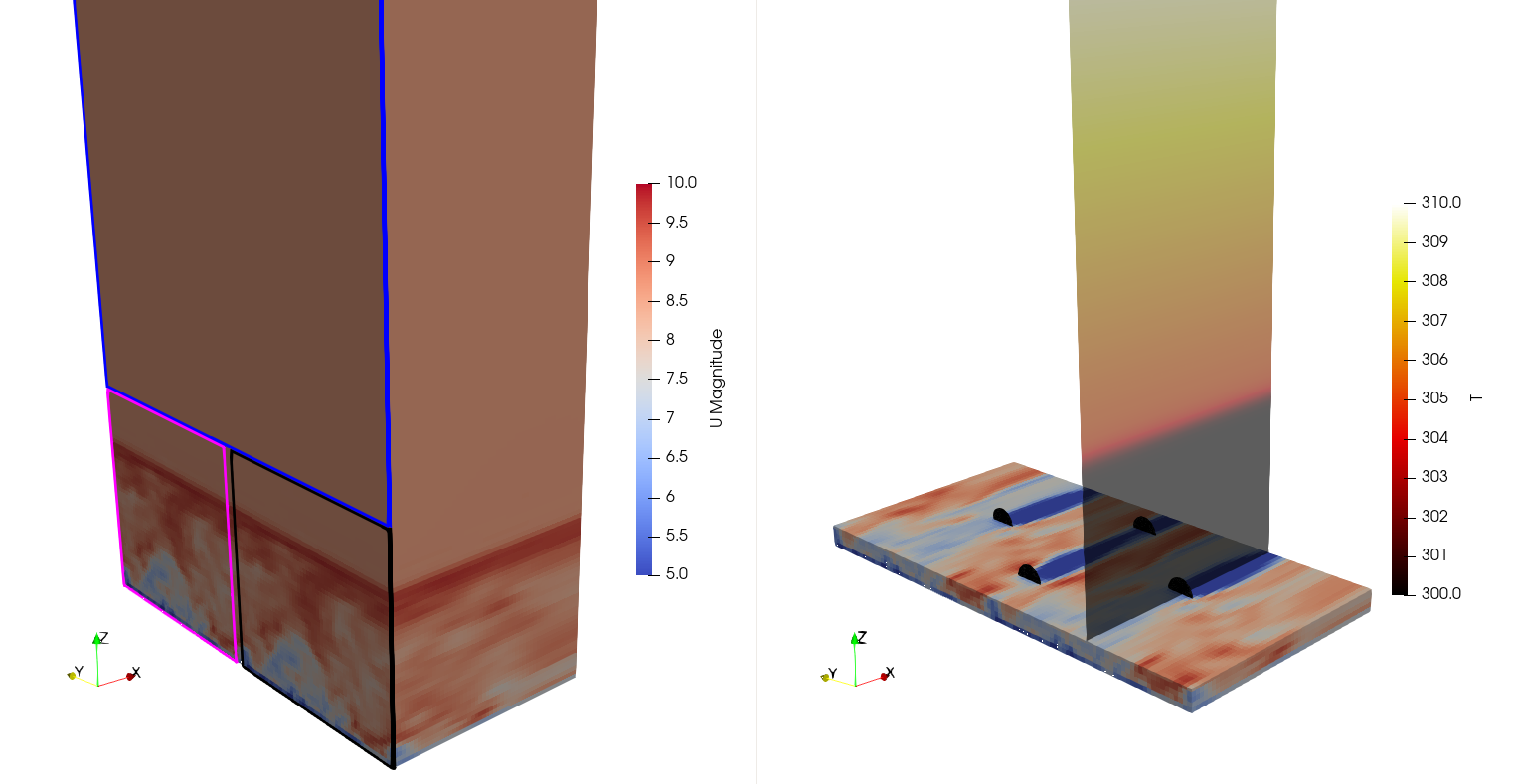Wind Farm Successor Example - Inlet/Outlet
The tests/SuccessorPeriodizedTest example case shows how to use the inflowDatabase created in the Neutral ABL Example as inlet boundary condition for a wind farm simulation. Unlike the NREL 5MW Example - Uniform Flow, this test case features 4 wind turbines instead of an isolated rotor. Wind turbines are still represented using the ADM, and the simulation also includes the solution of the potential temperature field. Finally, a few probes are inserted in the domain in order to showcase their usage.
The domain extends for 1000 m in the x, 2000 m in the y and 4675.48 m in the z direction. The mesh is stretched along z so that
the vertical resolution transitions from 20 to 150 m. Please note that this set up is only intended to show how to define TOSCA cases and it does not
apply for production runs or research simulations. The x and y coordinates of the 4 wind turbines are (200, 1000), (830, 1000), (500, 500) and (500, 1500),
as defined in the turbines/windFarmProperties file. Notably, the third turbine is waking the last one.
In order to specify the inflow boundary condition, data produced by running the Neutral ABL Example should be used. We suggest the user
to run that example case first if they are not already familiar with how to generate the inflow data. Alternatively, the dataset can be downloaded at this link.
The user should place the inflowDatabase directory (either downloaded or generated) in the same directory as the TOSCA case, thereby removing the
inflowDatabase file, which is just there as a place-holder. The mesh used to generate the inflow data is 1000 m in x, y and z, so the z-normal slices, which are
read by TOSCA at each iteration in order to provide a suitable boundary condition, should be manipulated to match the domain of the current case.
This is automatically done by TOSCA by correctly setting the parameters which define the inflow boundary condition in the boundary/U, boundary/T and boundary/nut files. In this example,
the inflow data should be tiled twice in the y direction (as the domain is 2000 m in y) and extrapolated in the z direction. Please note that TOSCA also allows to tile
the data in the vertical direction, but this operation would not make sense here as the inflow data contains a neutral ABL profile. For certain simulations, it may
be worthwhile to make the inflow data exactly steady above the boundary layer in order to avoid numerical problems with atmospheric gravity waves triggered
by the wind farm. In this regard, TOSCA allows to set the extrapolated data in the vertical direction as the time- and spanwise averaged value at the last available cell in z from the inflow slice.
In order to avoid an abrupt change from transient and artificially steady inflow, the profile slowly transitions to a steady profile in the last 10 mesh cells. This means
that the data will be transient at the N-10 th cell, while at the N th cell the flow will be steady. The user cannot control the number of cells over which the smoothing
is performed. A correct mapping of the available inflow data onto this case domain can be achieved by setting the following kLeft boundary condition in the boundary/U, boundary/T and boundary/nut files:
kLeft inletFunction
{
type 4 // unsteady interpolated inflow
n1Inflow 50 // n cells along z in the inflow data
n2Inflow 50 // n cells along y in the inflow data
n1Periods 1 // do not tile along z (will extrapolate)
n2Periods 2 // tile twice along y
interpolation spline // spatial interpolation method
sourceType uniform // inflow data has uniform mesh
cellWidth1 20 // inflow data cell width in z
cellWidth2 20 // inflow data cell width in y
n1Merge 1 // perform time smoothing at last 10 cells
n2Shift 0 // no data shift in y
shiftSpeed 1.5
}
Notably, in this case the inflow data and the target data have the same mesh of 20 by 20 m, so also the inflowFunction type 3 could have been used (see Sec. boundary).
The boundary condition displayed above can also be used if one wants to stretch the domain mesh in y and z directions, as long as the inflow mesh is uniform. If the inflow mesh is
stretched along y and z, then the user should select sourceType to grading, and the cellWidth1 and cellWidth2 parameters would not be required
anymore. Instead, TOSCA would read the inflow mesh from the inflowDatabase directory.
Finally, since only the inflow data is available rather than the full 3D field, the user should set the internalField of all fields to spreadInflow and wait this
dummy initial condition to be washed away after one flow-through time.
Together with the inflow data, one must also provide the momentum source terms that balance the Coriolis force. These should have been previously calculated and are also
contained in the inflowDatabase directory. In orer for TOSCA to read these data, the user should set the following parameters (among those prescribed in the example) in the ABLProperties.dat file:
coriolisActive 1
controllerActive 1
controllerActiveT 0
controllerProperties
{
controllerAction read
controllerType timeAverageSeries
controllerAvgStartTime 1000
}
This will average the source data contained inside inflowDatabase/momentumSource from 10k to 12k s and apply it to the domain from the start time.
Failure to do so with the coriolisActive parameter set to 1 wil determine a flow evolution as it enters the domain, which is due to the fact that the
existing veer does not corrispond to the new geostrophic equilibirum condition anymore.
The control.dat file should be set in order for the simulation to start at a time which is contained in the inflow data. If this is not the case,
TOSCA will try to extrapolate the inflow data, likely resulting in very high values of the velocity field applied at the inlet. The most important settings to notice for this example are:
-startFrom startTime
-startTime 10000 // inflow data is from 10k to 12k s
-endTime 11000 // should be contained in inflow data
-intervalType adjustableTime // time step adjusted based on cfl and acq. frequency
-timeInterval 100 // checkpoint frequency
-potentialT 1 // solve potential temperature equation
-abl 1 // requires ABLProperties.dat file
-zDampingLayer 1 // defined in ABLProperties.dat file
-probes 1 // read probes from sampling/probes directory
Notably, different probe files are contained inside the sampling/probes directory. Each of these probe files is referred to as a probe rake. The position of all the probes
within a rake identifies the number of processors that control the rake, so that probe data from many different rakes can be written to disk simulatenously if the controlling
processors are different. The probes subdivision among processors cannot be controlled by the user, but it is automatically assigned by TOSCA. The best way to split the probes
is to define only probes close to each other in the same file/rake, this will increase the chances that each processor does not control more than one rake. In this example, the
probe rakes are composed by two probes, which are the same in some of them as they are just meant to be an example.
Once the case is set up, the user can run the simulation by executing:
mpirun -np 4 ./tosca
in order to run with four processors. At the simulation start, the code will print useful information regarding the input settings, inflow and probe data. The following image shows how
the code prints the flow averages at the last 10 cells in the z direction, calculated from the inflow data, when n1Merge is set to 1 in the boundary condition. These are particularly useful when using
inflow/outflow boundary conditions in combination with -kLeftRayleigh or -kRightRayleigh functionalities, as these require the user
to provide the average values of the fields that the source terms in these regions are trying to attain, which should be consistent with the boundary
conditions.
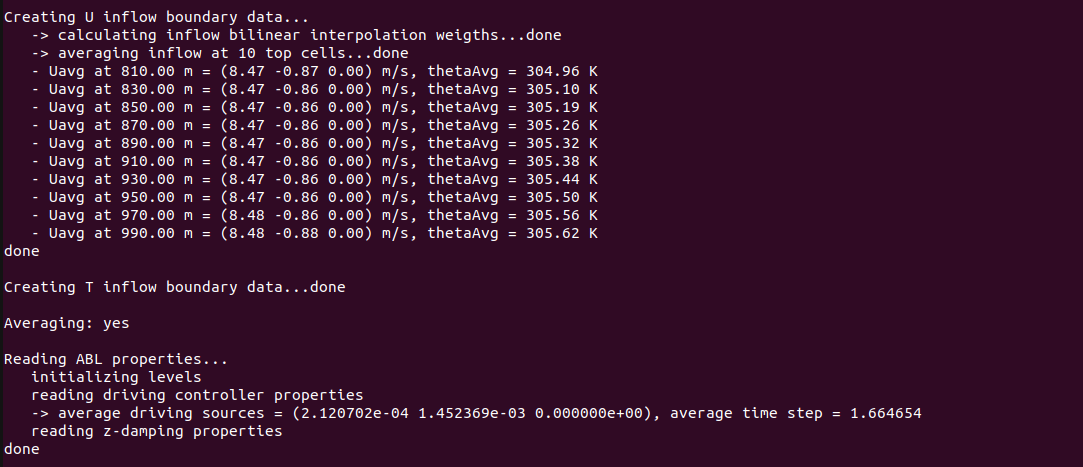
The following image shows the initialization of the wind turbines. In particular, TOSCA performs some checks, based on best practices, and informs the user if the parameters are not used as expected by the state-of-the-art in wind farm simulations. Furthermore, while TOSCA features a fully consistent wind turbine restart, this is not performed here as wind farm simulation is started from scratch. In this case, TOSCA sets the wind turbine configuration as that defined by the input files.
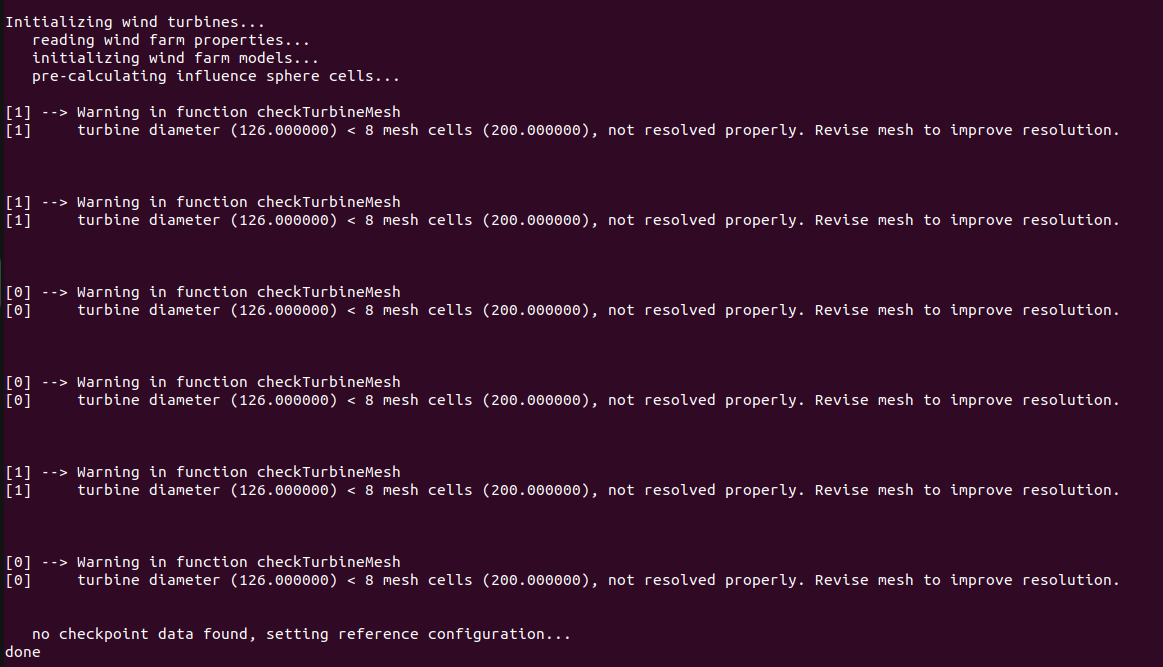
The following image shows the ouput from the probe initialization. The code prints some useful information regarding each probe rake such as the processor that will perform the writing, the path to the output data, the fields gathered, acquisition start time and some additional info for each probe contained in the rake.
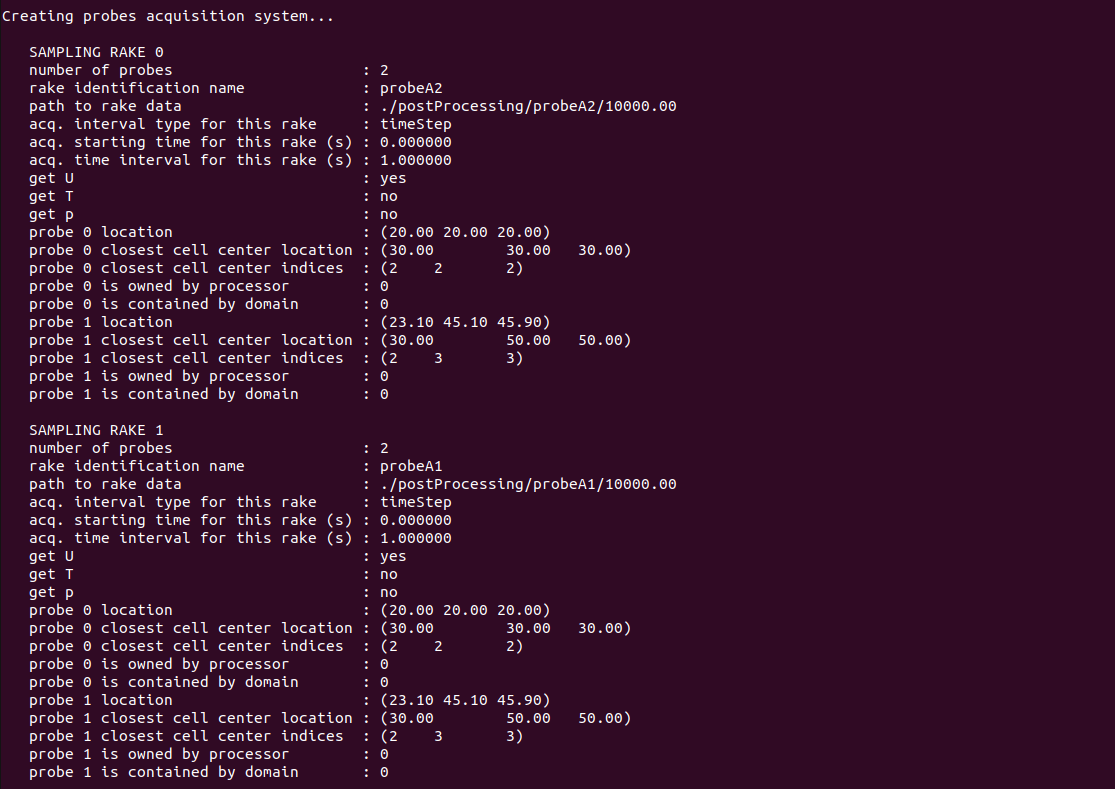
Once the simulation has completed, sections and 3D fields can be visualized in ParaView by converting the TOSCA outputs in .hdf and .xmf formats. This can be done by running
./tosca2PV
which will also slice the average fields, if present, as explained in Sec. Data Acquisition System.
Finally, the following image shows the visualization of the velocity and potential temperature fields at the end of the simulation. The tiling and extrapolation procedure of the inflow data can be observed as coloured rectangles indicate the available inflow data (black), the data tiled in the y direction (magenta) and the data extrapolated in the z direction (blue).